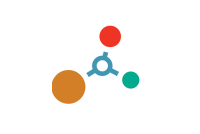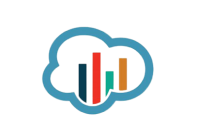FAQs
Videos
If you are using SensorConnect:
- Launch SensorConnect and connect to the inertial sensor as normal.
- Click Save/Load Settings.
- Click Load Factory Default Settings and a confirmation message box appears.
- Click Load and the message box disappears. A green notification message appears in the upper right corner of the screen to indicate success.
The inertial sensor is now set to the factory default settings.
If you are using MIP Monitor:
- Launch MIP Monitor and connect to the inertial sensor as normal.
- Click Settings.
- Click Load Default Settings and a confirming message box appears.
- Click OK and the message box disappears.
The inertial sensor is now set to the factory default settings.
Yes, we have mounted a downloadable STP (STEP) file on the Documentation tab of this product web page.
Although the inertial sensor’s magnetometer is calibrated at the factory to remove any internal magnetic influences in the device, measurements are still subject to influence from external magnetic anomalies when the sensor is installed. These anomalies are divided into two classes: hard iron offsets and soft iron distortions. Hard iron offsets are created by objects that produce a magnetic field. Soft iron distortions are considered deflections or alterations in the existing magnetic field. Ideally, these influences are mitigated by installing the sensor away from magnetic sources, such as coils, magnets, and ferrous metal structures and mounting hardware. However, often these sources are hard to avoid or are hidden. To mitigate this effect when using the magnetometer to aid in heading estimations, a field calibration of the magnetometer after final installation is highly recommended.
All of the filters mentioned above are “estimation filters” (EF). When talking about estimation filters, one can quickly get mired in alphabet soup.
A Kalman Filter (KF) is a linear quadratic estimation algorithm that operates recursively on noisy data and produces an estimate of a system’s current state that is statistically more precise than what a single measurement could produce.
An Extended Kalman Filter (EKF) is used generically to describe any estimation filter based on the Kalman Filter model that can handle non-linear elements. Almost all inertial estimation filters are fundamentally EKFs.
An Adaptive Kalman Filter (AKF), technically speaking, is also an EKF but it contains a high dependency on “adaptive” elements. “Adaptive” technology refers to the ability of a filter to selectively trust a given measurement more or less based on a “trust” threshold when compared to another measurement that is used as a reference. The 3DM GX4-25 and -15 rely on adaptive control elements to improve their estimations and hence we refer to the estimation filter used in those devices as an “AKF”. Technically speaking it is an “EKF with heavy reliance on adaptive elements” or possibly an “Adaptive Extended Kalman Filter”. We just call it an AKF.
An Auto-Adaptive Extended Kalman Filter (AA EKF) is an adaptive EKF that, like the AKF described above, has “adaptive” elements that selectively trust given measurements more or less based on comparison to reference inputs. The difference with the auto-adaptive filter is that the “trust” thresholds are automatically determined by the filter itself. The filter collects error metrics on all the measurements and uses this to determine appropriate trust thresholds. This feature makes tuning a Kalman Filter for optimum performance much easier than manually determining these thresholds. The GX5/CX5/CV5 series introduces the Auto-Adaptive feature whereas the GX4 series has fixed adaptive thresholds.
A Complementary Filter (CF) is commonly used as a term for an algorithm that combines the readings from multiple sensors to produce a solution. These filters usually contain simple filtering elements to smooth out the effects of sensor over-ranging or anomalies in the magnetic field.
The MEMS gyroscopes used on the LORD Sensing MicroStrain Inertial sensors are very high quality automotive/industrial grade gyros that have excellent temperature, linearity, and bias stability characteristics. They have very low noise and are stable over a wide range of dynamic conditions. However, like all MEMS gyros, there are conditions that can cause the zero-bias value to change.
Click here for a technical note that details this subject and instructs the user on how to use the “capture gyro bias” function to maintain the accuracy of the inertial sensor.
Follow the instructions below for the application you are using (SensorConnect or MIP Monitor) to generate a settings file. Once the file is created it can be set aside and imported to the inertial sensor at another time.
The settings file is also valuable in aiding LORD Sensing Microstrain in supporting you when troubleshooting problems.
Note: Settings files are not compatible between SensorConnect and MIP Monitor.
If you are using SensorConnect:
Apply desired settings to the inertial sensor through the Configure screen. When those are in place, do the following.
- Click Save/Load Settings.
- Click Export in the Export Settings section and the Export Inertial Config File window appears.
- Choose a file name and location to save the exported settings file.
- Note the directory so you can retrieve the file later.
- Click Save, the window closes and a settings file with the given name is written to the selected location. The file is a JSON (extension .json) file.
- A green notification message displays in the upper right corner of the screen to indicate success - on this message are buttons to open the new file or navigate directly to the file location.
If you are using MIP Monitor:
Make all the settings that you are normally applying to the inertial sensor. When those are in place, do the following.
- Click Settings.
- Click Export Settings and the Choose or Enter Path of File window appears.
- Accept the default File Name.
- Note what directory is in place (so you can retrieve the file).
- Click OK, the window closes, and a "Settings" file with a name like 3DM-GX5-15 6254.62027 Settings 6-7-2018 1-34-16 PM.ini is written.
Yes, the inertial sensor programming interface is comprised of a compact set of setup and control commands and a very flexible user-configurable data output format. The commands and data are divided into 4 command sets and 3 data sets corresponding to the internal architecture of the device. The four command sets consist of a set of “Base” commands (a set that is common across many types of devices), a set of unified “3DM” (3D Motion) commands that are specific to the LORD Sensing MicroStrain inertial product line, a set of “Estimation Filter” commands that are specific to LORD Sensing MicroStrain navigation and advanced AHRS devices, and a set of “System” commands that are specific to sensor systems comprised of more than one internal sensor block. The three data sets represent the three types of data that the inertial sensor is capable of producing: “IMU” (Inertial Measurement Unit) data, “GPS” (Global Positioning Sensor) data, and “Estimation Filter” (Position, Velocity, and Attitude) data. The type of estimation filter used in the inertial sensor is an Extended Kalman Filter (EKF).
Base commands: Ping, Idle, Resume, Get ID Strings, etc.
3DM commands: Poll IMU Data, Poll GPS Data, etc.
Estimation Filter commands: Reset Filter, Sensor to Vehicle Frame Transformation, etc.
System commands: Switch Communications Mode, etc.
IMU data: Acceleration Vector, Gyro Vector, etc.
GPS data: Latitude, Longitude, UTC, Satellites in view, etc.
Estimation Filter data: Position, Velocity, Attitude, Acceleration Estimates, etc.
The protocol is packet based. All commands, replies, and data are sent and received as fields in a message packet. Commands are all confirmed with an ack/nack (with a few exceptions). The packets have a descriptor type field based on their contents, so it is easy to identify if a packet contains commands, replies, IMU data, GPS data, or Estimation Filter data.
LORD Sensing MicroStrain warrants this product to be free from defective material and workmanship for a period of one (1) year from the original date of purchase. LORD Sensing MicroStrain agrees to repair or replace, at its sole discretion, a defective product if returned to LORD Sensing MicroStrain within the warranty period and accompanied by proof of purchase. This warranty does not extend to any LORD Sensing MicroStrain products which have been subject to misuse, alteration, neglect, accident, incorrect wiring, mis-programming or to use in violation of operating instructions furnished by us, nor extend to any units altered or repaired for warranty defect by anyone other than LORD Sensing MicroStrain. This warranty does not cover any incidental or consequential damages and is in lieu of all other warranties expressed or implied and no representative or person is authorized to assume for us any other liability in connection with the sale of our products. Some states do not allow limitations on how long an implied warranty lasts, and/or the exclusion or limitation of incidental or consequential damages so the above limitations and exclusions may not apply to the original customer.
To enable customers to try our products risk free, LORD Sensing MicroStrain offers a 30-day return on the purchase of a starter kit. In order to take advantage of this offer, a purchase order or payment for the starter kit is required when the order is placed. If the product is not suited to the application, the product may be returned within 30 days from the date of receipt for a full refund (excluding shipping and handling), as long as the product is unaltered or undamaged. Items can only be returned after LORD Sensing MicroStrain has issued an RMA. Items must be packed to withstand shipping and returned freight pre-paid. LORD Sensing MicroStrain will inspect the items returned and issue a refund or credit once the items have been examined and are deemed to be unaltered or undamaged. Non-standard or custom products may only be returned with LORD Sensing MicroStrain's approval and a re-stocking penalty may be assessed. A 30-Day Return must be initiated by receiving an RMA (Returned Merchandise Authorization from LORD Sensing MicroStrain.
The Terms and Conditions of Sale for this inertial sensor can be found here.